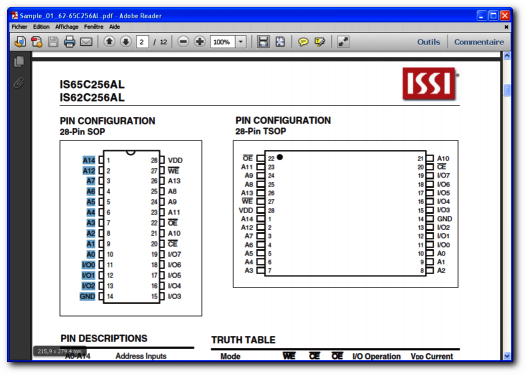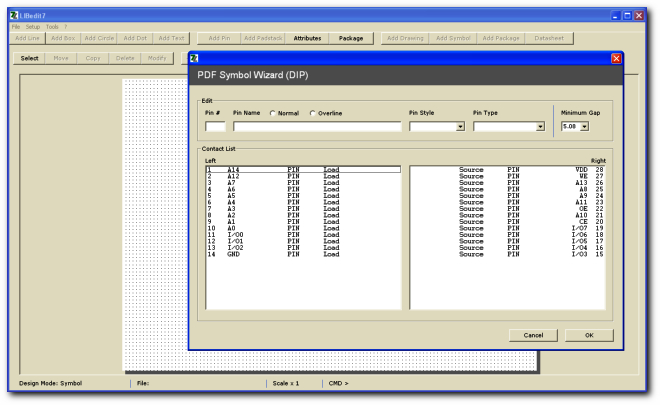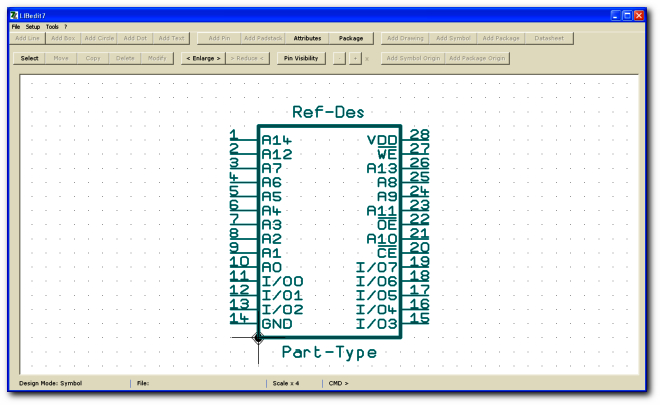| Index |
| No pin names to enter (and no error) |
| No pin to add |
| No box outline to draw |
| No box resizing and pin moves in case of pin name texts overlapping |
And just do:
| Select and copy/paste left pin names |
| Select and copy/paste right pin names |
To have automatically:

For all librarian beginners LIBedit7 « Component Plaza » demands to use the basic Windows commands CTRL + C and CTRL + V. It's very easy to learn an to use.
Attributes
LIBedit7 « Component Plaza » uses the same attributes as PADS Logic and DxDesigner.
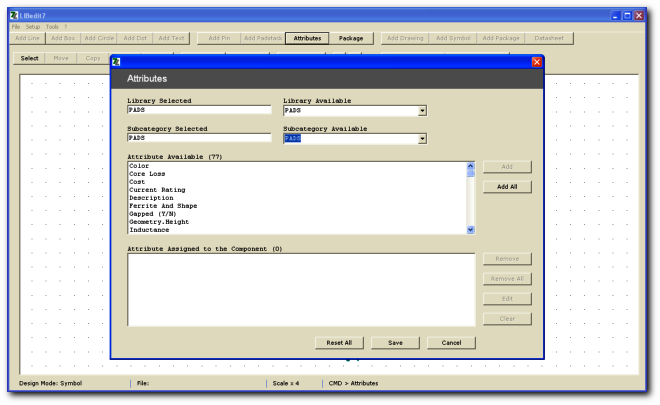
The mapping
Select the PCB footprint to assign to the symbol. You can seach by name, pin count and package type.

LIBedit7 « Component Plaza » is available for PADS Logic and DxDesigner.
LIBedit & LIBedit-Informatique. All Rights Reserved 1995-2013.